Zoho 免费注册属于自己的企业级域名邮箱
Zoho Mail 是世界上最受欢迎的电子邮件服务提供商之一,他不仅提供优质的企业级服务,而且有免费的套餐。今天我们以 Zoho Mail 设置自己的企业级域名邮箱为例。
注意:免费套餐限制最多 5 个用户,5GB/用户,25MB 附件。
前期准备
1、购买域名:首先您要购买一个域名,如 example.com。您可以通过阿里云或腾讯云等域名注册商来购买。
2、域名解析:购买了域名之后,您需要了解如何解析域名。
注册 zoho 账号
网站地址:https://www.zoho.com
说明一下,进去之后不要选择中文,否则会进到 https://www.zoho.com.cn/ 网站,这是中文版,不提供免费服务。
点击网站上的:Sign up 按钮,进行注册
请输入您的邮件地址,设置密码,并同意协议,进行注册
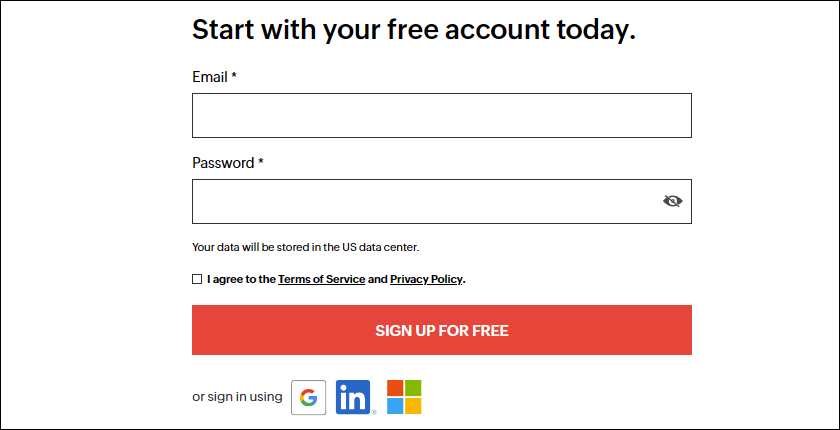
注册完毕后,会自动登录。
设置邮局
1、在 Mail 这里,点击 TRY NOW
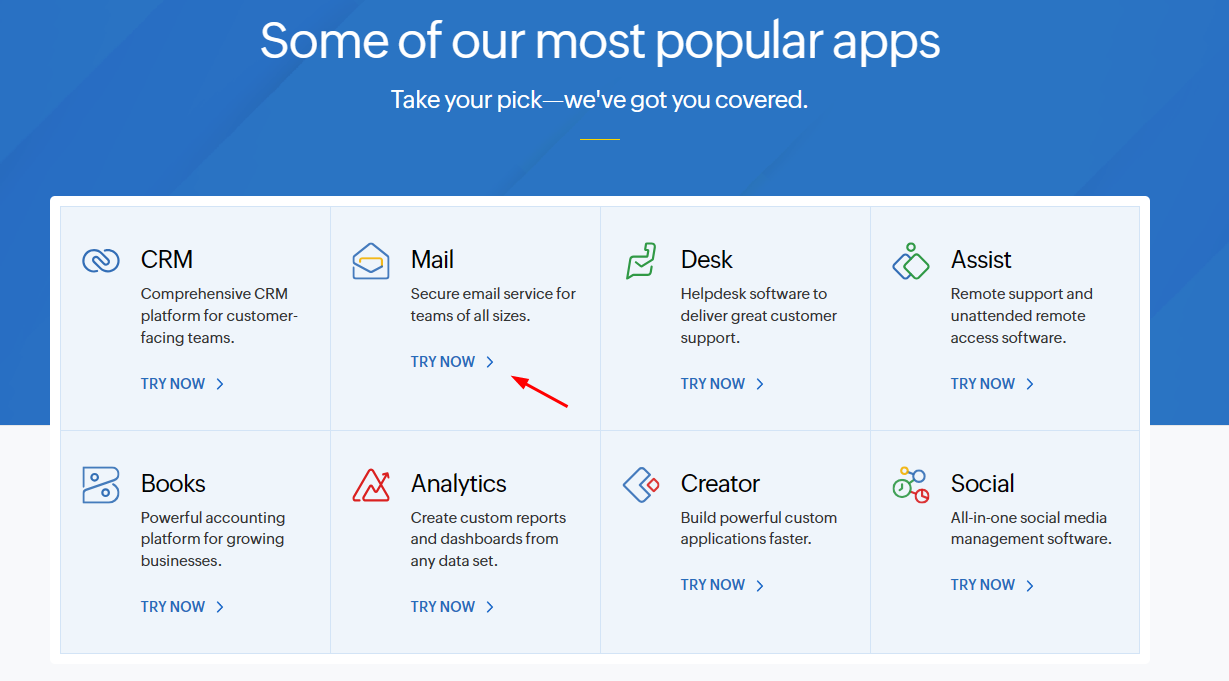
2、点击 ACCESS ZOHO MAIL
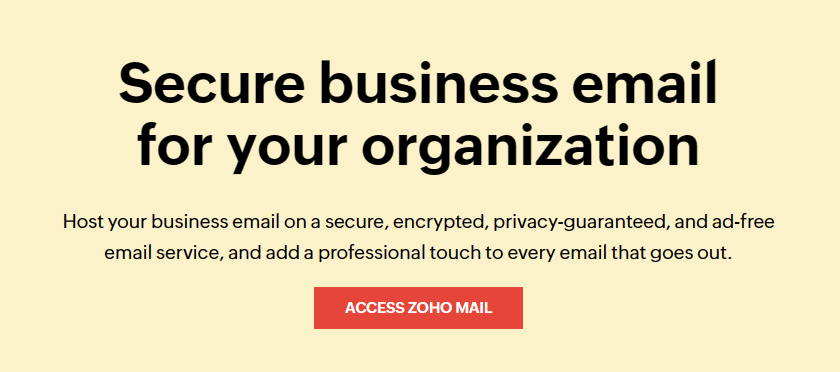
3、输入手机号,接收验证码
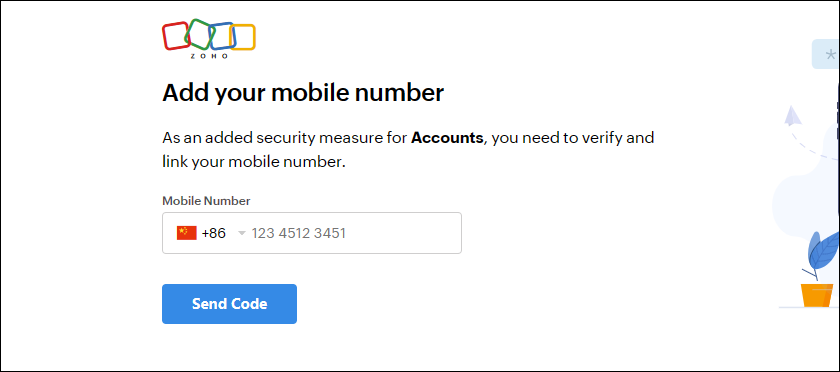
点击发送之后,会出现账户验证,根据提示输入你刚在 Zoho 注册的账户密码。然后输入收到的验证码.
验证后,继续。

4、选择第一项,使用自己的域名
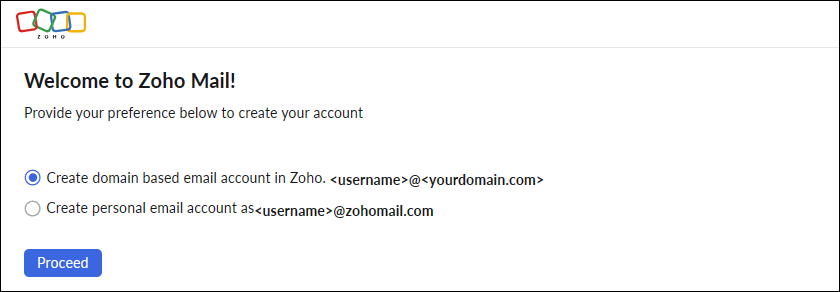
5、点击最下面的 ”免费计划“,立即试用(上面说的中文版 Zoho 没有这个选项)
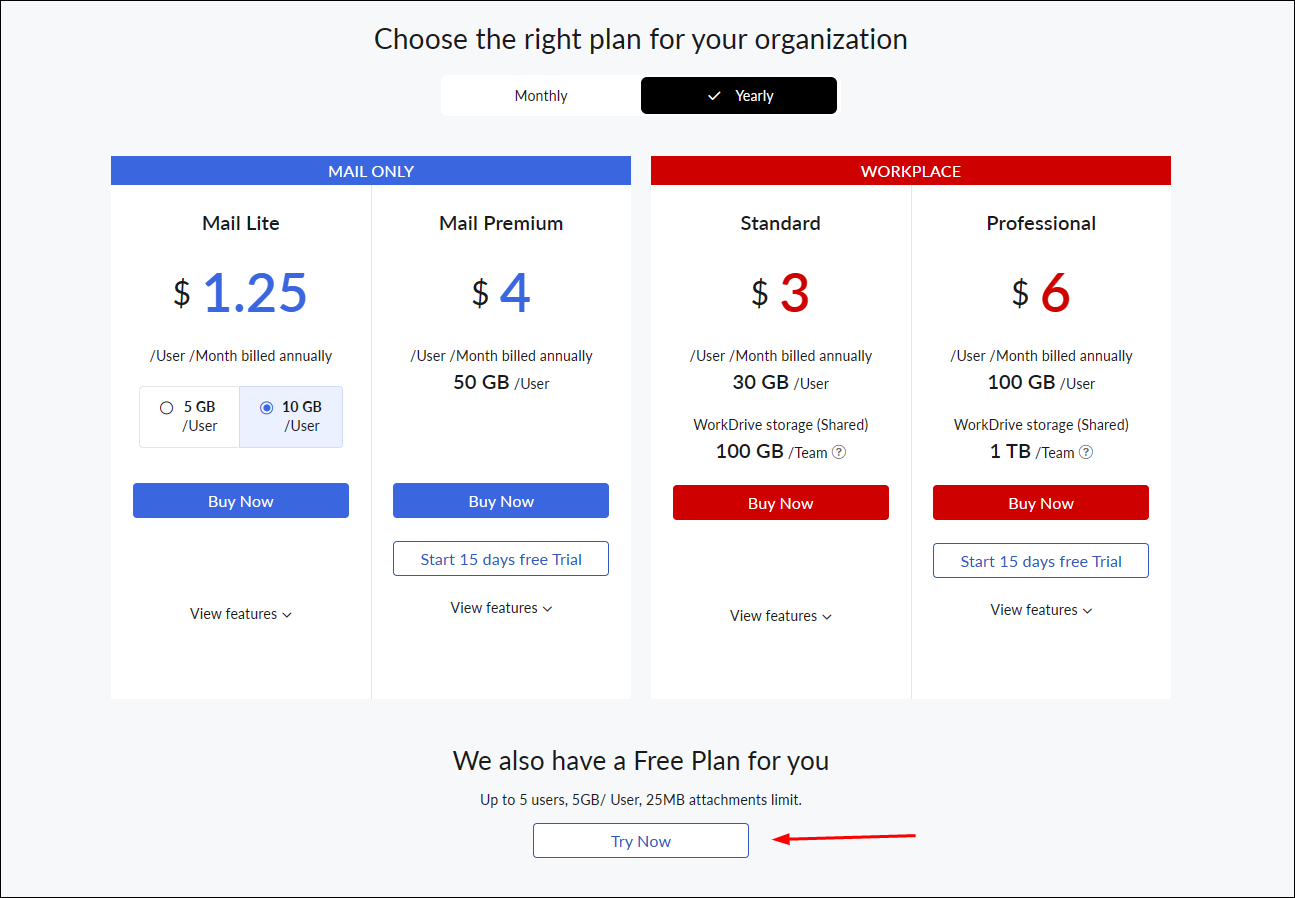
6、这里添加自己的域名
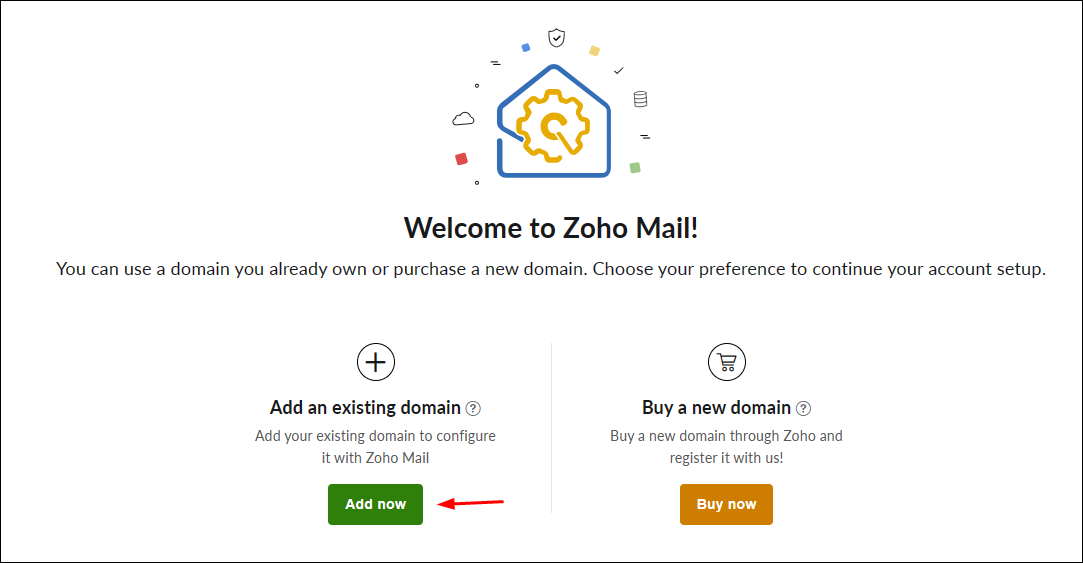
7、分别输入你的域名,组织名称和行业
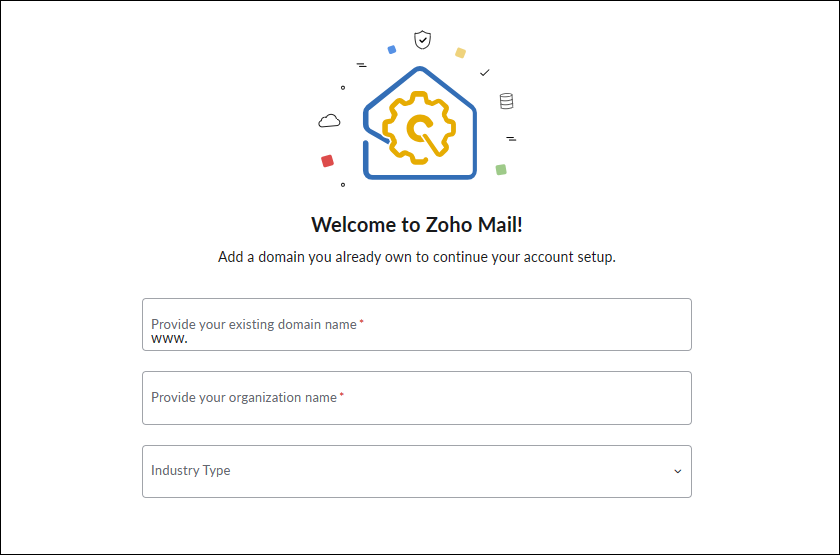
8、通过之后来到是域名所有权验证页面
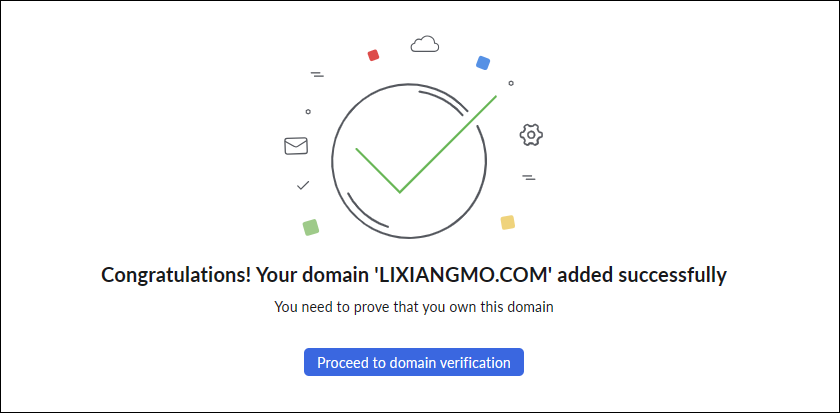
9、根据提示,解析一条 TXT 记录,验证域名的所有权。
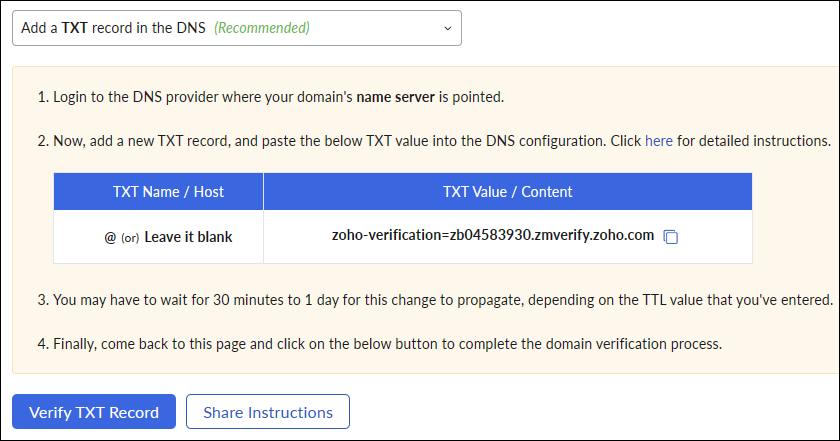
解析之后等待几分钟,点击 Verify TXT Record 完成验证。
10、设置管理员邮件地址
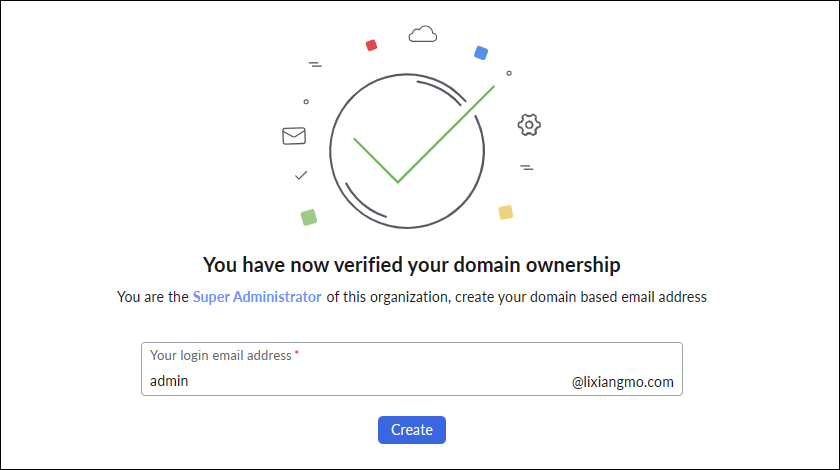
10、这里可以继续添加用户,我们直接继续
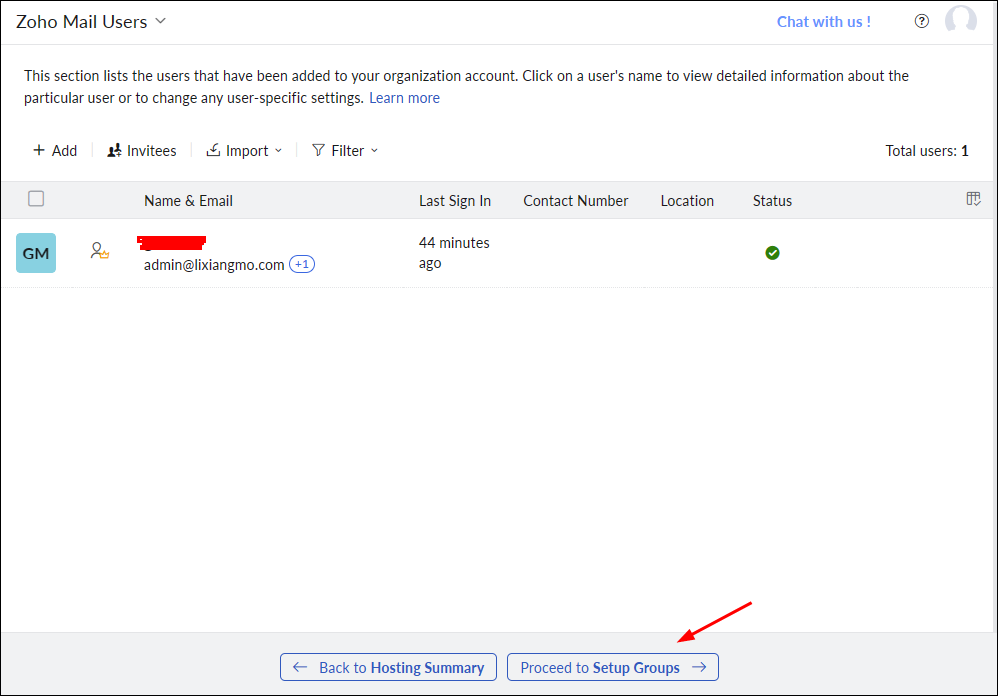
11、这里可以设置分组,我们不操作,继续下一步
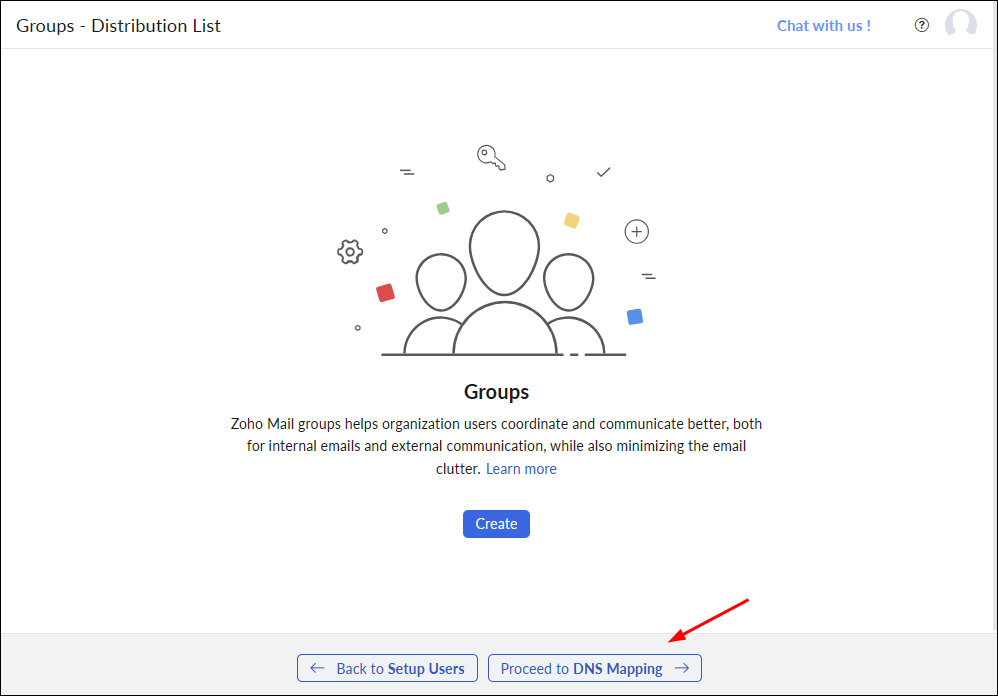
12、根据提示进行相关的域名解析,然后验证,完成之后就可以设置自己的邮局了。
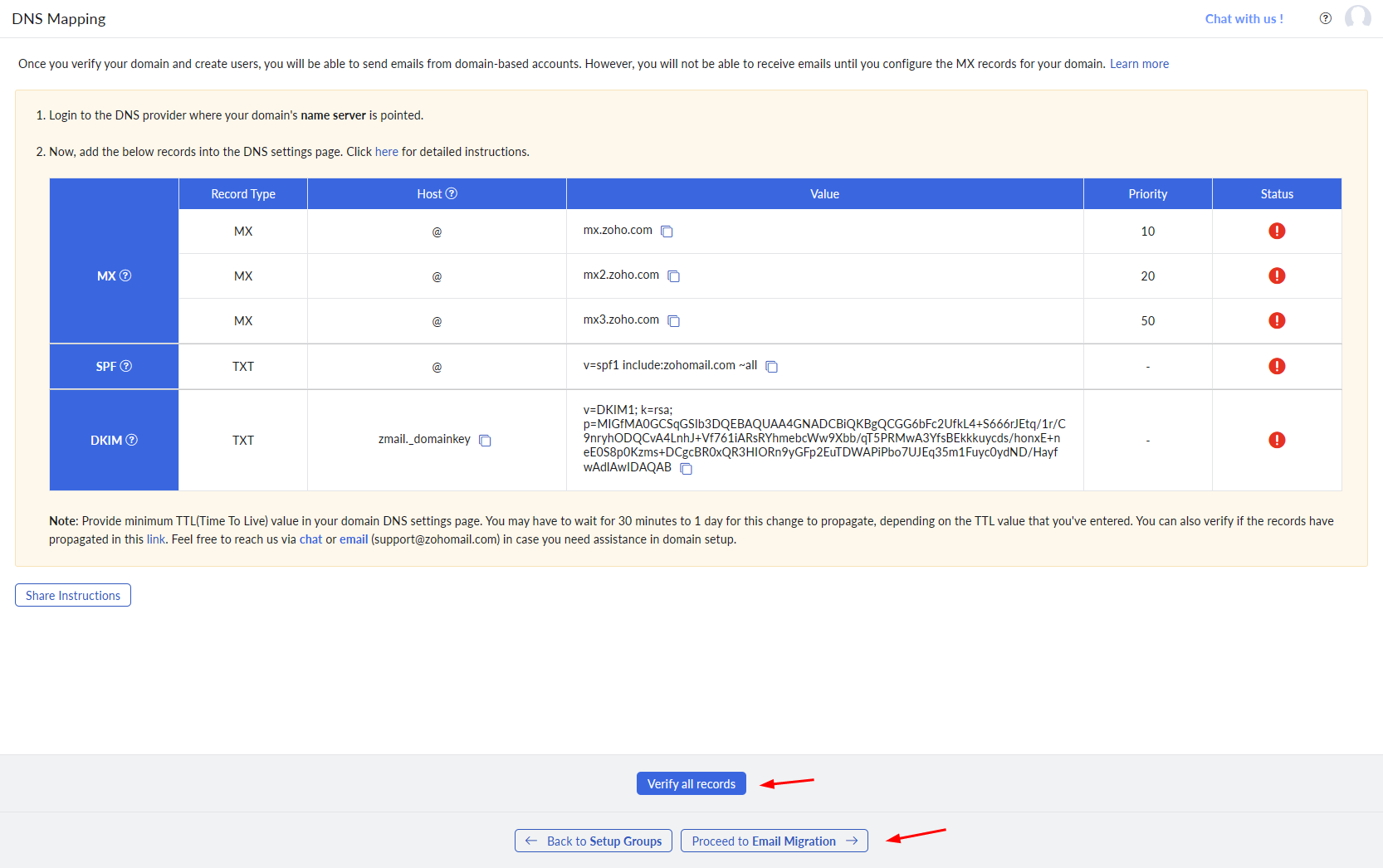
经验技巧
1、设置成默认语言为中文。登录后,点击头像,在账户个人信息里面设置。
2、收发信件可能比国内的邮局稍微慢一些,但是很稳定,不影响使用。
3、升级付费版后,可以添加多个域名。




发表评论